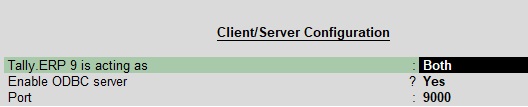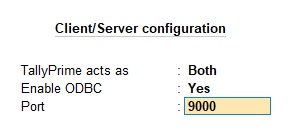1. Download QuikAccount setup file from https://quick2tally.com/home/download
2. Right click setup file and install on your PC and you will find three shortcut on your desktop.
a) First shortcut is for Excel 2007, 2010 and 2013 users
b) Second is for Excel 2016 and above version (32bit only)
c) Third is for Excel 2016 and above version (64bit only)
Note: If you have excel 2007 and installed Office Service Pack 3, you can also use file mentioned in point b)
3. Open the applicable file, file will open in Excel.
4. Enable macros from the security warning given below Excel Ribbon. (See detailed steps to enable macro here)
5. Once you enable macros, you will be redirected to 'Registration' sheet.
6. Click on Activation Button, fill the form and activate your trial license.